- If you have the app already installed on your phone, please follow this instructions:
For Android:
Open Settings and search for Location.
Tap on Location.

Go to App Permissions (or App Location Access), select the app, and set it to Allow all the time.
For iOS:
Open Settings and tap Privacy & Security > Location Services.
Tap on Location Services.
Select the app and set it to Always.
- If you just have installed the app please take a look at these instructions to enable your background location:
For Android:
1.- When you open the app for the first time you will see a pop-up window asking you to access your device location, you can select "While using the app" or " Only this time"
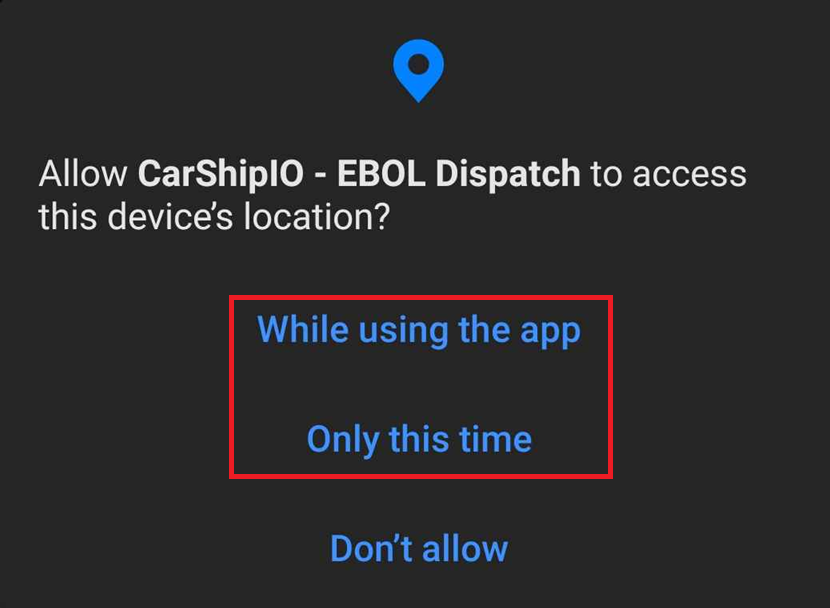
2.- Once you have selected those options, please press "Update Setting"

3.- Finally set it for "Allow all the time"
For IOS
1.- When you open the app for the first time you will see a pop-up window asking you to access your device location, you can select "While using the app" or " Only this time"
2.- Once you have selected those options, please press "Change to always"
3.- Finally, press in "Always"
Was this article helpful?
That’s Great!
Thank you for your feedback
Sorry! We couldn't be helpful
Thank you for your feedback
Feedback sent
We appreciate your effort and will try to fix the article



